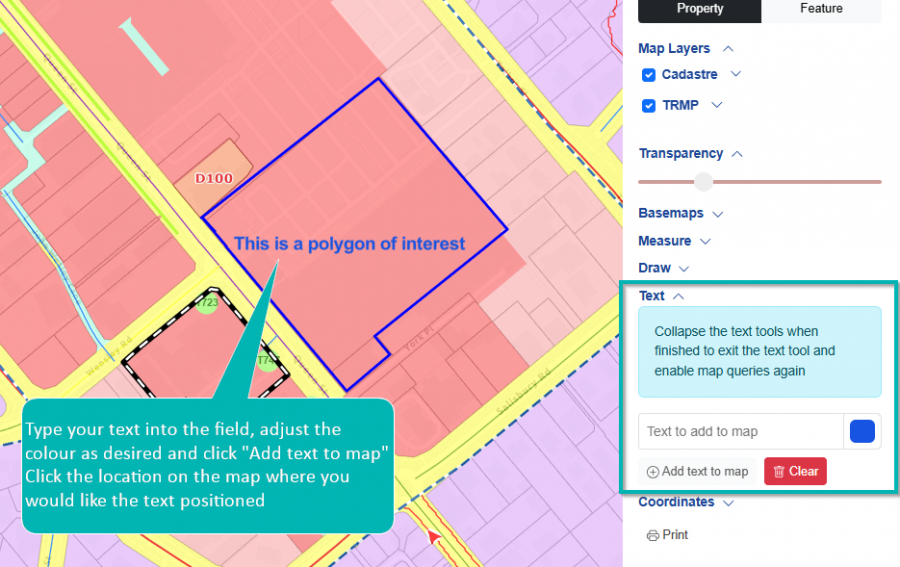Tasman's Resource Management Plan: Now at Your Fingertips
After 27 years in paper form, Tasman's Resource Management Plan (TRMP) has gone digital. Whether at home, in the office, or out in the field, you can now access the plan anytime from anywhere.
The TRMP is Tasman's roadmap for managing our unique environment – from protecting our freshwater and coastal areas to balancing development with conservation. It is the go-to resource for anyone planning building work, agricultural projects, or coastal developments.
The new online platform makes everything simpler. Smart search functions and filters help you quickly find what you need to know, while integrated linking connects policies with practical requirements. Planning to extend your home or develop a property? The information you need is now just a click away.
This upgrade benefits everyone – planners, developers, real estate professionals, contractors, and everyday residents tackling home projects. The same comprehensive plan, just easier to navigate.
Download the Tasman Resource Management Plan online user guide (pdf 8.3 MB).
Check out this video introduction to the plan.
Questions? Email environmentalplan@tasman.govt.nz.
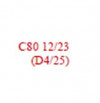 C80 12/23 means that Plan Change 80 was notified in December 2023.
C80 12/23 means that Plan Change 80 was notified in December 2023.
(D4/25) means that the decision for this clause was released in April 2025 and there were no changes made to the clause from what was first proposed.
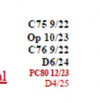 PC80 12/23 means that Plan Change 80 was notified in December 2023.
PC80 12/23 means that Plan Change 80 was notified in December 2023.
D4/25 means the decision was released and a change was made to it from when the Plan Change was first proposed. The key is no brackets means a change has occurred. Changes that happen result from the submission and hearing process and that information is found on each Plan Change page on our website.
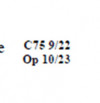
When a clause becomes operative the text is changed from red underlined font to black and the decision annotation is replaced by its operative date. C75 9/22 and Op 10/23 means that a new clause was introduced by Plan Change 75, that it was notified in September 2022 and became operative (i.e. having legal effect) in October 2023.
If you have any questions about the annotations, please email tasmanrmp@tasman.govt.nz.
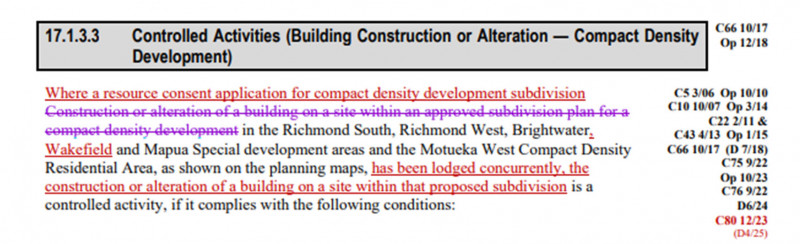
Use the search bar from the Tasman Resource Management Plan homepage to search for a specific property and show details relating only to that address. As you begin typing, a list of similar results will be displayed, click an option within the list to jump straight to that result or keep typing if the correct address has not yet appeared.
You can search for a property and be taken to the GIS interactive map; you can also search a section or word within the TRMP.
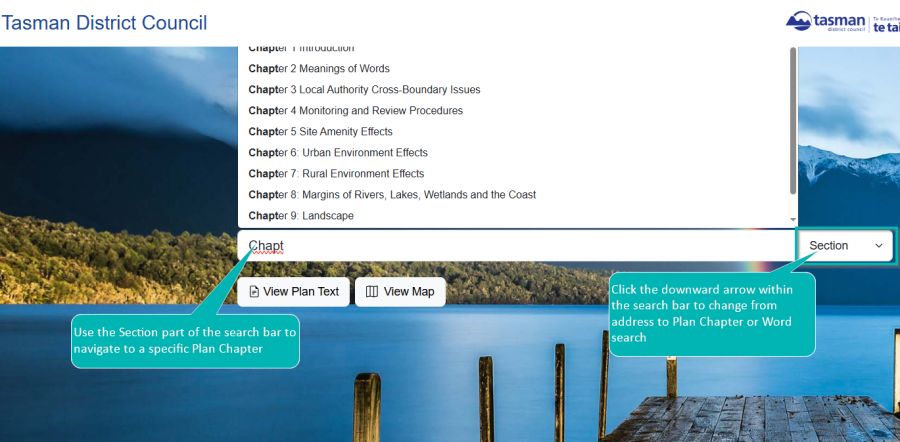
From the TRMP homepage, you can opt to read the Plan. All sections are displayed in the navigation panel on the left side of your screen.
Click the arrow to the right of each heading to expand further sections and click a heading to jump to that section.
To download or share content, you can use the three options at the top of the text:
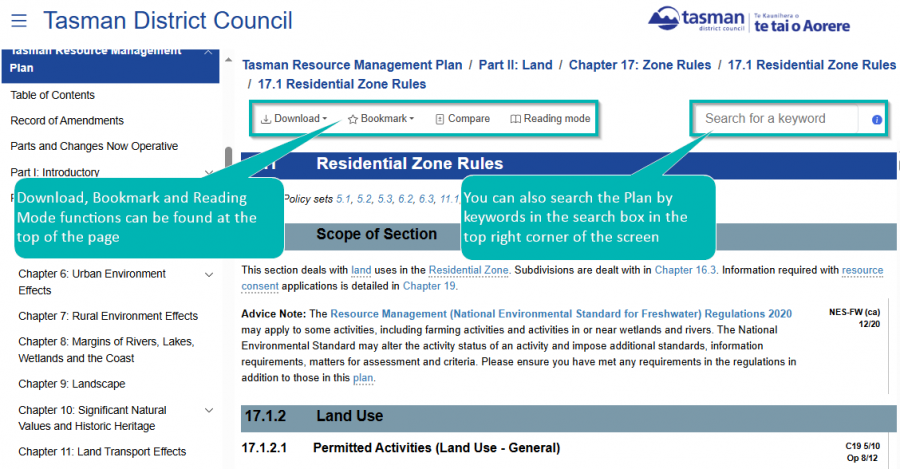
You can also perform a key word search, using the search bar toward the top right corner of the text. The navigation pane on the left of your screen will adjust to show only the sections in which the word is found. Click each section to expand the rules within and select the rule that you wish to jump to. The searched word will appear highlighted by a purple strike throughout the text. Simply click the Close button toward the top of the navigation pane to return to the full content.
Use the search bar from Tasman Resource Management Plan homepage to search for a specific section or word within the TRMP. As you begin typing a list of similar results will be displayed, click within the list to jump straight to that result.
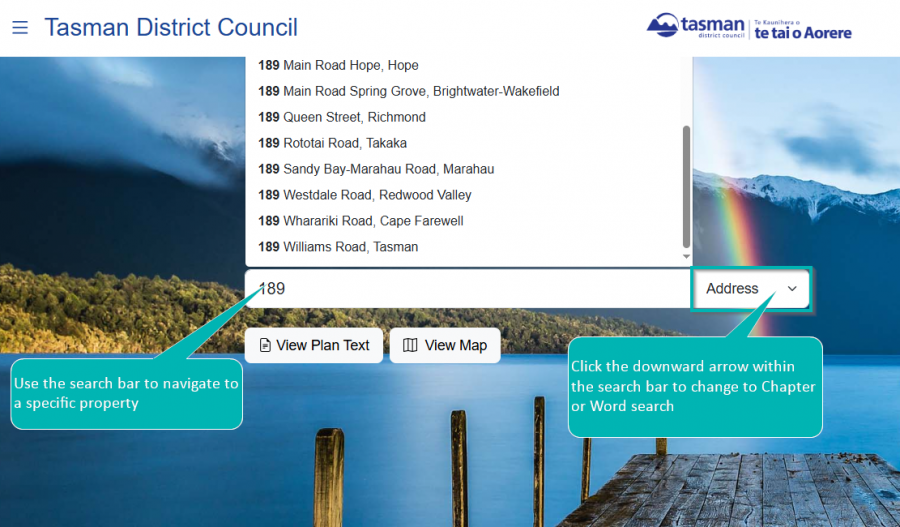
When a word is searched, only the chapters which include the word will appear in the navigation pane on the left of your screen. Click each section to expand the rules within and select the rule that you wish to jump to. The searched word will appear highlighted yellow throughout the text.
You can close the search to return to the full TRMP content by clicking the Close button toward the top of the navigation pane.
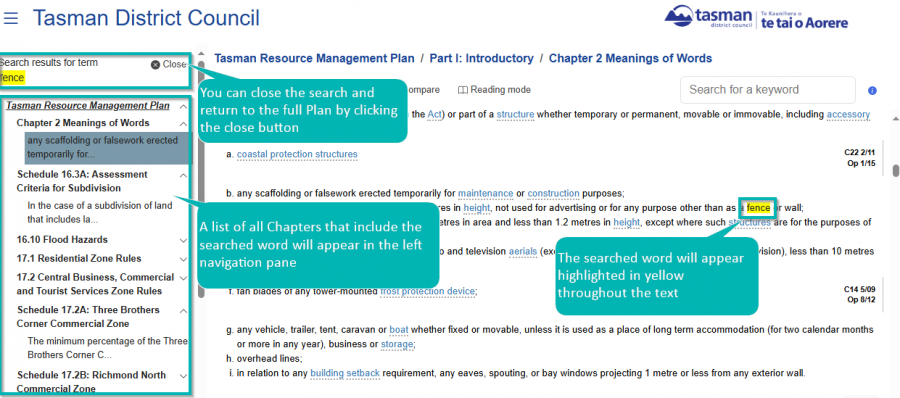
Definitions are used throughout the Tasman Resource Management Plan and can be easily identified as they are in blue font and underlined. Clicking a definition will open a ‘pop-up’ window which provides the definition text, based on the Part B Definitions.
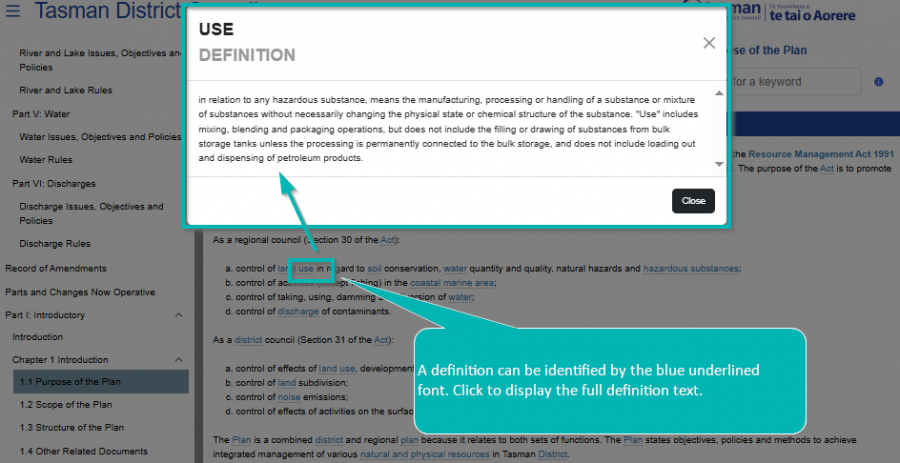
Where other sections or rules may be relevant, these will be hyperlinked throughout the plan. You can easily identify these as they are in blue font and will quote the section number and title, or rule number.
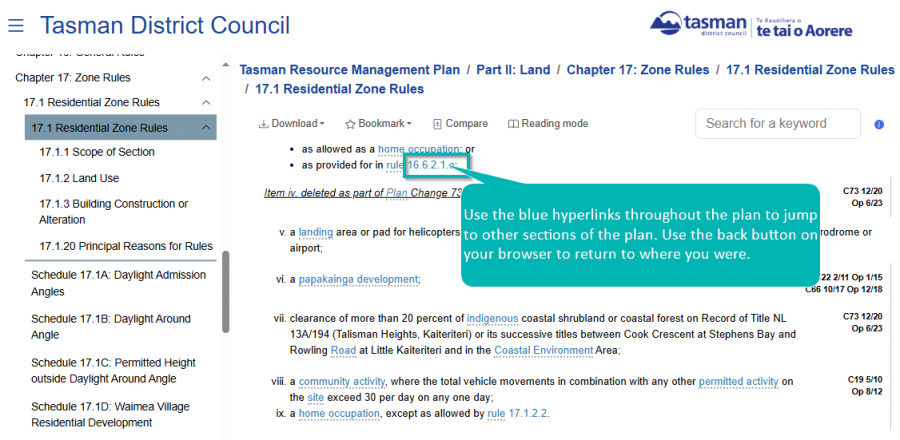
Where information from an external source may be relevant, these will be hyperlinked throughout the plan. You can easily identify these as they are in bold blue font.

You can view only the chapters of the Tasman Resource Management Plan relevant to a specific property, or the full Plan by using the hyperlinks to the left of your screen.
When you’re ready to return to the map view, just click the back button on your web browser.
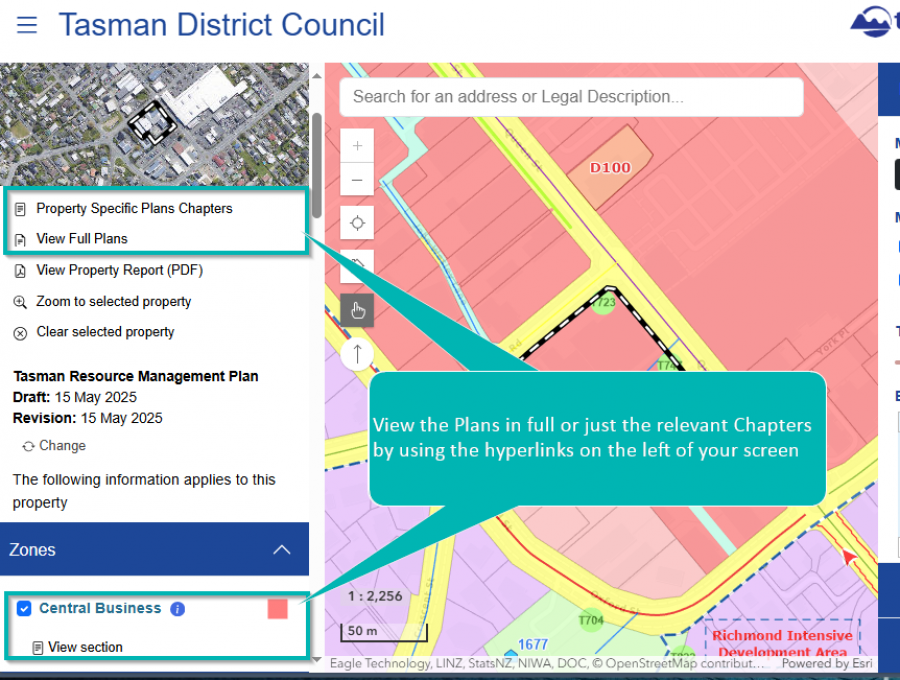
Expand the Measurement tool to select from a line or area tool, click your starting point on the map view and double click to set the final point. The measurement will be displayed in the Map Tools to the right of your screen, adjust the unit as required.
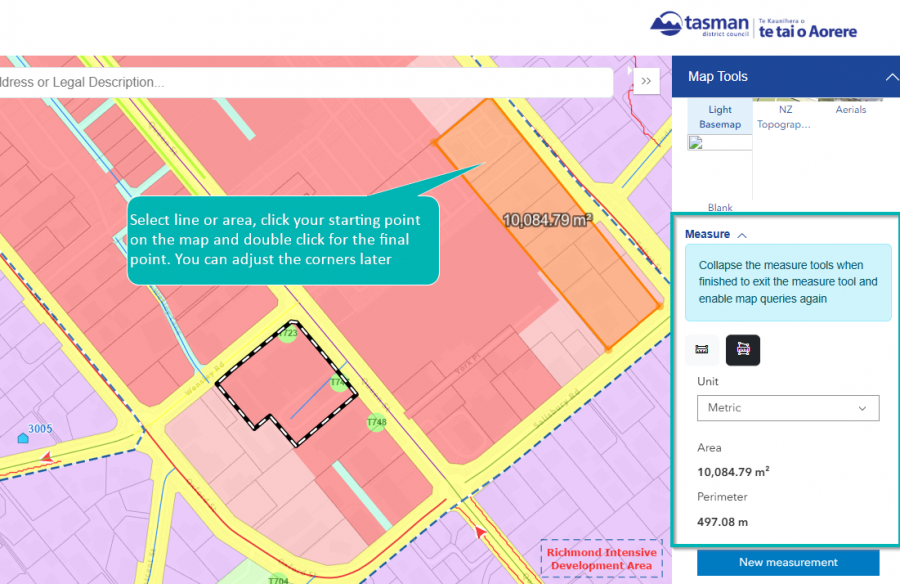
Expand the Draw tool and select the desired shape, you can then create that shape within the map view.
To select a shape that has been drawn on the map view, use the perforated box icon to draw a box around the shapes that you wish to select – you can easily identify a selected shape as it will have the resizing and rotation icons surrounding it.
To remove a shape, select the shape and simply click the bin icon.
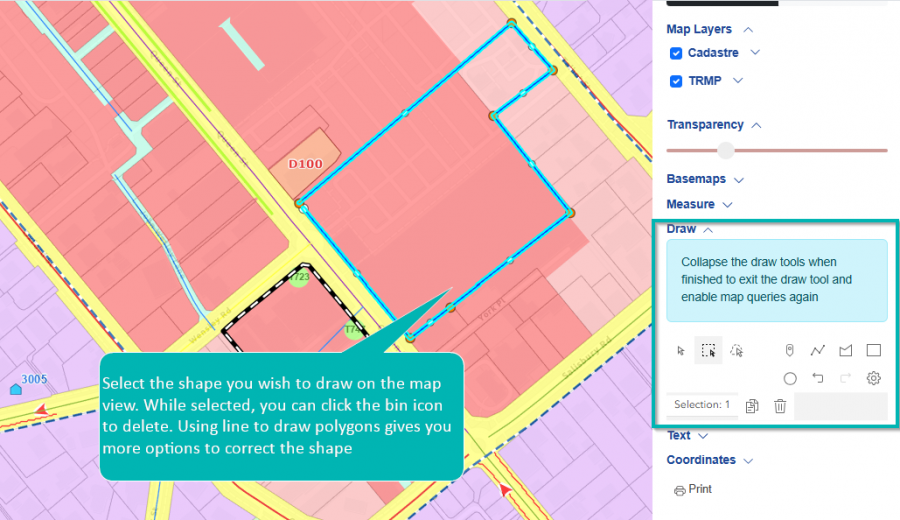
Expand the Text tool to add an annotation to the map view in your desired colour. Click the red ‘Clear’ button to remove. Note, text won’t be applied over top of a shape created using the Draw tool.